
Step 5: Dumping the cart with CopyNES
Finally we get to the actual dumping of the cart. The CopyNES plugin will already be selected if the PCB class was recognized. If plugin downloads are enabled, the system will automatically download a plugin if you don't have it or if it detects and updated version.
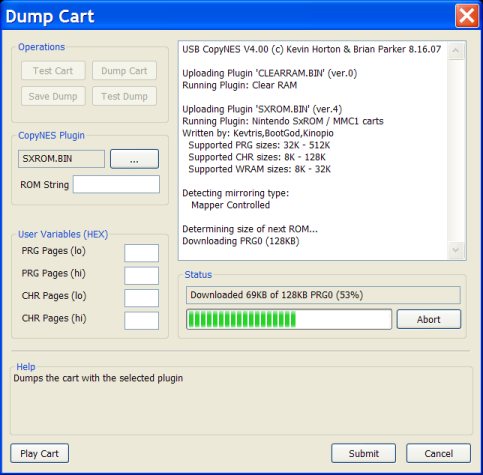 |
Testing the CartBefore you can do anything, you will have to hit "Test Cart". An instructional message box will appear. While this message box is open, CopyNES will be in "play" mode. So this is the time so make sure the cart is connecting properly, to ensure you don't end up with a bad dump due to a bad connection. You can power on/off, insert/remove the cart as much as necessary while the message box is open. Once it is working, hit OK. If by chance the program was unable to find a suitable plugin, you will need to specify one before other options become available. Dumping the CartThe dump will begin once you press "Dump Cart". The window to the right will display various info as it is dumped and the status is below. The BIOS message should come up right away, if not, you probably need to tweak your parallel port settings. If stalling is detected, it will retry automatically. It is normal for it to stall occasionally when starting up, but once it is started it should not stall. Once in a rare while it will stall in the middle of a dump, or report an odd ROM size. It's personally happened to me only a few times out of the hundreds of dumps I've done. It seems to be caused by cable interference. Moving the cable around, away from other cables, may help fix it. Note the USB version should not do any such random stalling. Saving and SubmittingOnce it has finished, it will prompt you with a file dialog to save the dump. Should you close this, pressing the "Save ROM" button will bring it back up. You can also use the "Test Dump" button to load it up into your selected emulator. Hit the Finish button and all the info will be sent to the database. Actual ROM data is NOT sent to the database! If for some reason you do not want to transmit the infomation, hit the X in the title bar instead. |
The ROM string
This is only needed if the cart has multiple PRG or CHR ROMs. The ROM string defines how they are to be packaged. Normally this is defined in the plugin itself, but you can manually enter one (or override the plugin) here. For each ROM there should be 6 characters. The first is the letter P or C, meaning PRG or CHR respectively. The next is the ROM number in hex. Finally the last 4 characters are the number of 256 byte pages in hex.
User Variables
This is another rarely needed option, used for certain cases where the plugin needs external input in order to dump a cart correctly. These cases will be documented on the plugin page.
| « Previous Page | Return to Index |