
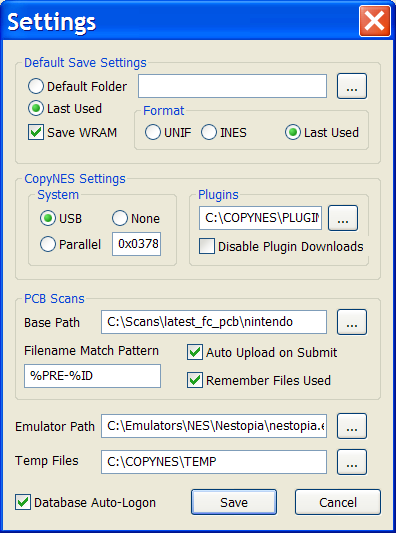 |
|
||||||||||||||||||||||||||||||||||||||||||||||||
You must select your CopyNES type before adding a profile!
The setup of the profile wizard is dependent on this setting in the following ways:
-
The DLL it tries to load:
- USB = ftd2xx.dll
- LPT = inpout32.dll
-
Or if you have no CopyNES:
- Removes the last step (dumping).
- Forces you to select mirroring.
- Changes the way some other hardware info is collected.
How to setup auto PCB scan loading
If you name your scans according to some convention, you can save your self the step of manually choosing a file during the process.
First you need to setup the base folder so it knows where to look.
Next you define your particular convention using the filename pattern string to match the prefix of the filename. A few variables are available which allow the program to find the correct scan depending on the game being dumped.
- %PRE matches the first 3 characters of the catalog ID (NES, HVC, etc.)
- %ID matches the game ID part of the catalog ID
- %RGN matches the 3 character region code
- %TITLE matches the game title
The %TITLE variable has limited usefulness, as your filename would have to contain the exact same string that the database uses for the title.
For example, let's say you set your pattern to "PCB_front_%ID". This will match any file in the your folder structure that begins with "PCB_front_ + the game ID". The files below would all turn up a match when dumping Super Mario Bros. 3.
- PCB_front_UM.jpg
- PCB_front_UM (2).png
- PCB_front_UM-hjfyvg.jpg
If multiple matching files are found, they will all be readily accessible when needed. Ideally you would name your files so that only dupe carts from the same region would be found. If you use the "Remember Used Files" feature, it will log scans you used in the past so that they won't show up as a match in the future.
The first time you connect to the DB, you will be prompted for your username and password. This is the user/pass you select when you register on the site.
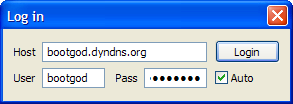
If you check the 'Auto' box, you will not be prompted for this information again.
| Return to Index |