
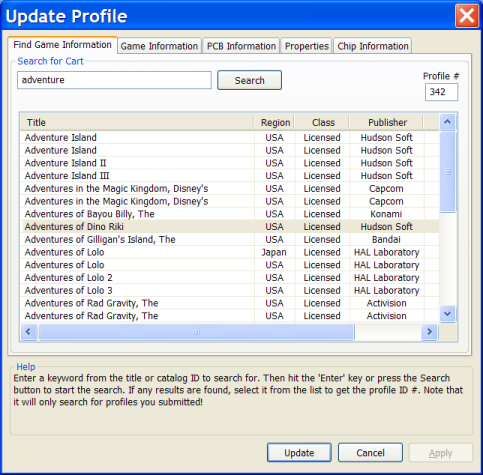
|
Updating an existing profileUpdating now uses the same dialogs as adding a new profile, so see that section for references. Updating a profile can be initiated in a few ways. If the game is loaded (i.e. it's listed in the main window) double-clicking the game or selecting a game and going to Database::Update Selected. If the game is not loaded, go to Database::Update Profile (or press CTRL+U) where you will then be able to search for your profile by name or directly by its profile number. Once a profile is selected, you can move bewteen dialogs using the tabs at the top. Once you've made necessary changes, you must press the Update button at the bottom to commit your changes to the database. Altering Shared Data and Unintended Side-effectsIf you change anything that isn't specific to the profile and multiple profiles reference the data you are changing, a new row will be added to whatever table(s) rather than updating in order to prevent unintentional modifications. However, there may be cases where you want the changes to be global. In such cases, you should use the error reporting function on the website instead. For example, let's say you notice the publisher is incorrect for a game, and there are a number of profiles for this game. If you change the publisher and update, it will end up creating a new game entry. This will cause the system to see this game as different from the other profiles and cause undesirable side-effects. |
| Return to Index |